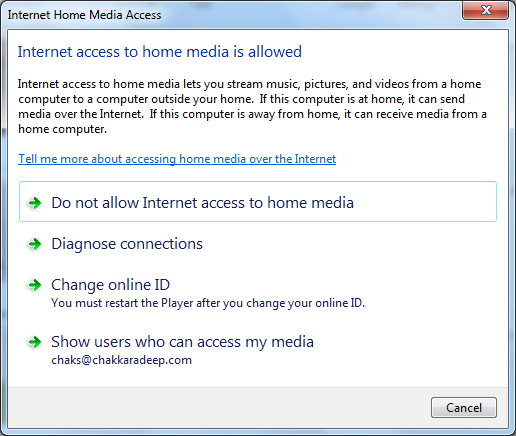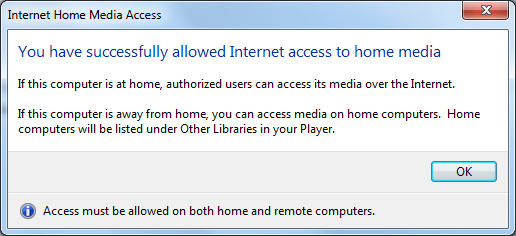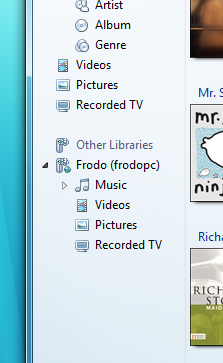Builds for Windows 7 keep powering forward; it seems there are new ones being reported weekly, but here’s one that might be worth sitting up and paying attention for: it appears Windows 7 has reached build 7105, an RC build. But in addition to this, it’s worth remembering that a Windows 7 RC could possibly be available April 10th. This timing makes it seem as though Neowin’s exclusive source was dead on, and that in a few days time Microsoft will announce availability of an RC build for its latest operating system.
The string for this build is 6.1.7105.0.090404-1235_x86fre_client_en-us_Retail_Ultimate-GB1CULFRER_EN_DVD, and it was compiled on April 4th. Many contested that this means it’s a fake; April 4th is a Saturday, but those thoughts have been dismissed with the fact that Microsoft still compiles builds on Saturdays.
Russian site DJForum.ru is reporting this, but remember you’ll need a good proficiency in Russian to read this. The last reported build leak was last month, and it’s expected for 7105 to be leaked shortly also, although it’s hoped a public announcement will be made soon, as mentioned. So, what are they changes that are being reported so far?
1. Improved networking support, the work in the local network
2. Added support for some previously incompatible programs
3. Extras in the LP (?) and small cosmetic interface improvements
4. Added support for new drivers for various devices
5. Extended support sensory displays
6. A small optimization and changes in the kernel
It seems that Windows 7 development is definitely drawing to a close, as now the only changes are bug fixes and optimizations; no new major features are being added, although keep in mind that there could still be some surprises left.
Source: Neowin.net