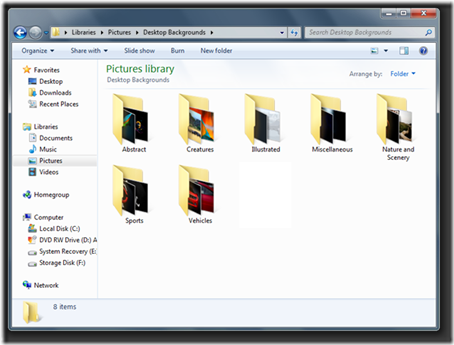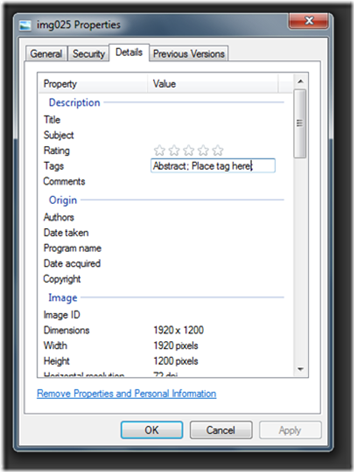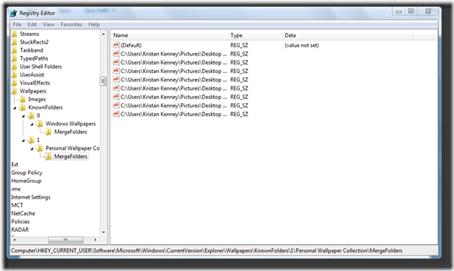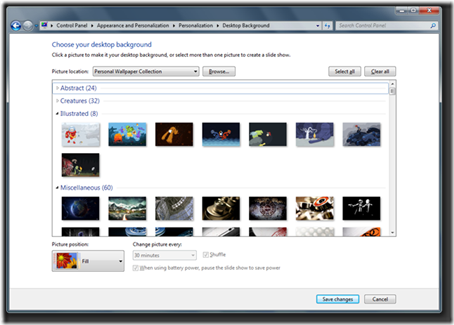I would not mind rocking out to this in a nightclub. Great extended version.
Author Archives: Steven
Windows 7 RTM is now on MSDN and TechNet
Late yesterday afternoon UK Time the RTM of Windows 7 was posted to TechNet and MSDN and took the plunge and did an in place upgrade from Windows Vista on my Laptop and Desktop.
The upgrade process took a about 3 hours on both systems and the process was flawless. I’m pleased at the smooth upgrade and saves me allot of post installation configuration and application installations 🙂
Windows 7 Anytime Upgrade prices announced
Straight from Neowin.net here are the Windows 7 Anytime Upgrade and Family Pack pricing details.
Windows Anytime Upgrade
WAU allows users who purchase machines with Home Premium or Starter to move up to a higher edition of Windows 7. After Windows 7 is released to market on October 22nd, you will be able to buy a retail package that contains an upgrade key from retail outlets. The pricing structure will be (US, EU, GBP):
- Windows 7 Starter to Windows 7 Home Premium: $79.99 · €74.99 · £69.99
- Windows 7 Starter to Windows 7 Professional: $114.99 · €184.99 · £119.99
- Windows 7 Starter to Windows 7 Ultimate: $164.99 · €204.99 · £139.99
- Windows 7 Home Premium to Windows 7 Professional: $89.99 · €179.99 · £119.99
- Windows 7 Home Premium to Windows 7 Ultimate: $139.99 · €189.99 · £124.99
- Windows 7 Professional to Windows 7 Ultimate: $129.99 · €134.99 · £84.99
Windows 7 Family Pack
Microsoft also announced that the Windows 7 Family Pack will be available on October 22 and priced at $149.99 in the US and $199.99 in Canada for 3 Windows 7 Home Premium licenses. Consumers will save $200 in the US by purchasing the Family Pack over individual copies. Microsoft did not supply pricing for markets other than the US and Canada.
VNV Nation – The Great Divide
David Cameron on Twitter: Breakfast Show Interview
I like an MP who get’s straight to the point.
Create custom wallpaper collections in Windows 7
Many thanks to Kristan Kenney of Neowin.net for this handy “How To”
Step 1: Organize your wallpapers
The first step is pretty easy. You will need to create a folder hierarchy (figure 1) to place your different wallpapers in (such as %USERPROFILE%PicturesAbstract, %USERPROFILE%PicturesNature, etc. – see figure 1), or tag your wallpaper images (figure 2) with categories (like Family Photos, Animals, etc).
(Figure 1 – A folder hierarchy containing various types of background images.)
(Figure 2 – Setting tag categories on images)
Step 2: Creating the registry entries for your wallpaper collection
-
Click on Start, type "regedit.exe" in the Start Search field, and then press Enter.
-
Provide consent or the appropriate credentials to User Account Control if prompted.
-
Navigate to HKEY_CURRENT_USERSoftwareMicrosoftWindowsCurrentVersionExplorerWallpapersKnownFolders.
-
Right click on the KnownFolders key, click on New, and then click on Key. Name the new sub-key 1.
-
In the 1 sub-key, create a new String Value (REG_SZ) and change its name to GROUPBY.
-
Double click on the GROUPBY string value (REG_SZ) and set its value according to the following guidelines:
– If your wallpapers are in a single folder and you are using tags to sort your wallpapers, set the value to System.Keywords.
– If you are sorting your wallpapers using a hierarchy of multiple sub-folders, set the value to System.ItemFolderNameDisplay. -
In the 1 sub-key, create a new String Value (REG_SZ) and change its name to NAME.
-
Double click on the NAME string value (REG_SZ) and change it to whatever you wish, for example "Personal Wallpaper Collection" – this is the name that will be displayed in Windows Explorer.
-
Right click on the 1 sub-key, click on New, and then click on Key. Rename the sub-key to whatever you wish, such as Personal Wallpaper Collection.
-
Right click on the sub-key that you just created (e.g. Personal Wallpaper Collection), click on New, and then click on Key. Name the new sub-key MergeFolders.
-
Create a new String Value (REG_SZ), and change its name to equal the path of your wallpapers directory. For example, C:\Users\Kristan Kenney\Pictures\Desktop Backgrounds\Abstract.
-
Repeat step 11 for each additional folder of wallpapers that you wish to add to the collection.
-
Close the Registry Editor.
-
Log off and then log in in order for Windows Explorer to see the new wallpaper collection registry entries.
(Figure 3 – the Windows Registry Editor, showing a list of sub-folders)
Step 3: Enjoy!
Right click on the Desktop, and then click on Personalize. When the Personalization window appears, click on Desktop Background, and then click on the drop-down next to "Picture Location". Click on your wallpaper collection that you just created, and then choose as many wallpapers as you want (figure 4).
But wait, that’s not all!
In step 6, we went through the process of assigning a view method to the GROUPBY string value, such as System.Keywords (sort by Tags) or System.ItemFolderNameDisplay (sort by Folder name). There are other view methods available as part of the Windows Shell (Windows Explorer), such as System.RatingText (which will allow you to sort your images by rating). You can find many more to try in the online MSDN Library.
Please note, a lot of the System namespace shell properties are context specific, so there are a few that won’t work, or will produce weird results. For example, using System.IsIncomplete or System.FlagStatusText will not do anything useful with your wallpapers.
WordPress for BlackBerry Public Beta
Since I’ve heard hat WordPress were going to release an Official Blackberry Application for their blogging software I’ve been checking now and then to see if it’s out.
Looks like it’s been out for the past month and there has been a few beta updates (currently at 0.9.0.134 as I type this). I’ve yet to give it a spin my self as I have Wi-Fi internet here on the chalet site in North Devon but hope to soon.
Here are the system requirements for the app and download link straight off the WordPress for Blackberry site
- The app is for WordPress.com and self-hosted WordPress version 2.5.1 or newer
- This app should work with any of the new BlackBerry devices such as the 8700, Pearl, Curve, Bold, and Storm
- BlackBerry OS requirements are OS 4.2.1 or newer
- For self-hosted WordPress sites, please make sure you have XML-RPC enabled. To confirm, it’s a simple check box in your dashboard under Settings –> Writing
A few words of caution before you proceed: While we’ve tested this a bunch, this is a beta and there are a ton of hardware/OS combinations out there, so please test with a private blog or a backup blog before using on your high-traffic main blog — or wait for the 1.0 version before using this.
To install the beta application: Point your BlackBerry browser to http://blackberry.wordpress.org/install and follow the instructions. Most BlackBerrys will install apps, including this one, in the “Downloads” folder.
We will be pushing updates out on a fairly frequent basis, and the app should prompt you to download a new version. When you install the update, it will ask you to overwrite the current app. Doing so will just overwrite the app, but your settings and local drafts should be preserved.
If you find bugs: Review the How To Report a Bug documentation and submit tickets over on blackberry.trac.wordpress.org.
WordPress 2.82 Released
I’ve been slack in keeping track at the current version of WordPress so just a quick heads up that WordPress is now at 2.82.
2.82 is a bug fix release for an XSS vulnerability and below is what was updated in release 2.81
- Certain themes were calling get_categories() in such a way that it would fail in 2.8. 2.8.1 works around this so these themes won’t have to change.
- Dashboard memory usage is reduced. Some people were running out of memory when loading the dashboard, resulting in an incomplete page.
- The automatic upgrade no longer accidentally deletes files when cleaning up from a failed upgrade.
- A problem where the rich text editor wasn’t being loaded due to compression issues has been worked around.
- Extra security has been put in place to better protect you from plugins that do not do explicit permission checks.
- Translation of role names fixed.
- wp_page_menu() defaults to sorting by the user specified menu order rather than the page title.
- Upload error messages are now correctly reported.
- Autosave error experienced by some IE users is fixed.
- Styling glitch in the plugin editor fixed.
- SSH2 filesystem requirements updated.
- Switched back to curl as the default transport.
- Updated the translation library to avoid a problem with mbstring.func_overload.
- Stricter inline style sanitization.
- Stricter menu security.
- Disabled code highlighting due to browser incompatibilities.
- RTL layout fixes.
Windows 7 is now RTM
Windows 7 was announced as Release to Manufacturing at the Microsoft Global Exchange in Atlanta, Georgia, an internal Microsoft conference for Microsoft’s global sales teams and evangelists.
Here is a “sneak peek” video of the official announcement from Steven Sinofsky with Steve Ballmer formally signing off the RTM DVD’s of Windows 7 and Windows Server 2008 R2.
When will we get Windows 7 ?
This is straight from the Windows 7 Team Blog and posted the key section with the dates of availability.
Partners & OEMs: ISV (Independent software vendor) and IHV (Independent hardware vendor) Partners will be able to download Windows 7 RTM from Microsoft Connect or MSDN on August 6th.
Business Customers: If you are a Volume License (VL) customer with an existing Software Assurance (SA) license you will be able to download Windows 7 RTM in English starting August 7th via the Volume License Service Center (VLSC). The rest of the languages for Windows 7 RTM should be available within a couple of weeks after that.
IT Professionals: There are a few ways you can get Windows 7 RTM. IT Professionals with TechNet Subscriptions will be able to download Windows 7 RTM in English on August 6th and remaining languages by October 1st.
Developers: Developers with MSDN Subscriptions will be able to download Windows 7 RTM in English on August 6th and remaining languages by October 1st.
Beta Testers & Enthusiasts: A special thank you to our beta testers is needed for their time and effort in helping make Windows 7 a solid release. The special pre-order offer we did offering Windows 7 Home Premium and Windows 7 Professional at almost 50% discount was done with our beta testers in mind. And many of you jumped at the chance to take advantage of this deal – thank you!